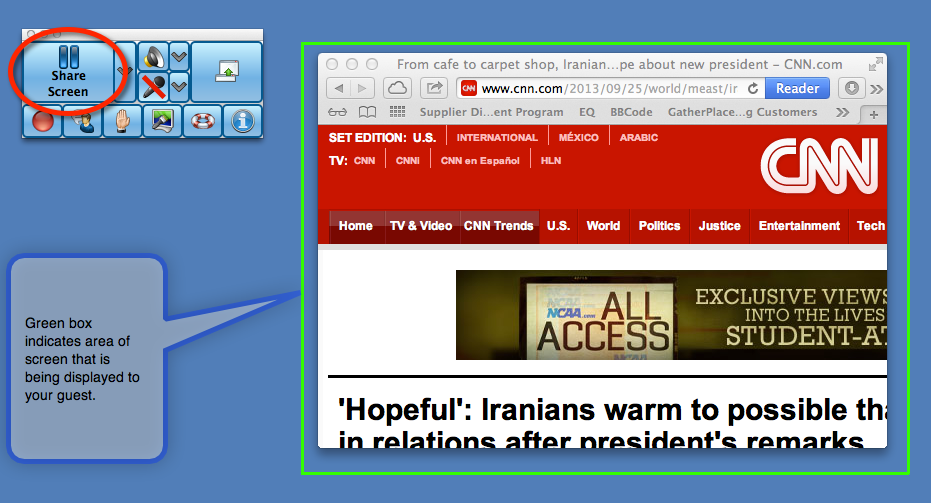How do I turn off screen sharing in GP5?
Every meeting that you host, will start with screen sharing turned off. However, if after you have started your meeting and have screen sharing turned on and now need to turn it off, then follow these steps to turn off screen sharing when hosting:
- Click on the Share Screen button from the mini toolbar on your desktop. (See the second example, below.) This immediately stops screen sharing. You will notice that the green box for the region you are sharing, has disappeared. This indicates that you are no longer sharing this region/desktop to your guest.
- To resume with screen sharing, click on the Share Screen button in the mini toolbar on your desktop. (See the third example, below.) Your guest will now see the region you want to share or your desktop. At that point the green box for the area of your screen will be visible to your guest to see the region you wish to share.
To start screen sharing after you have Joined your meeting:
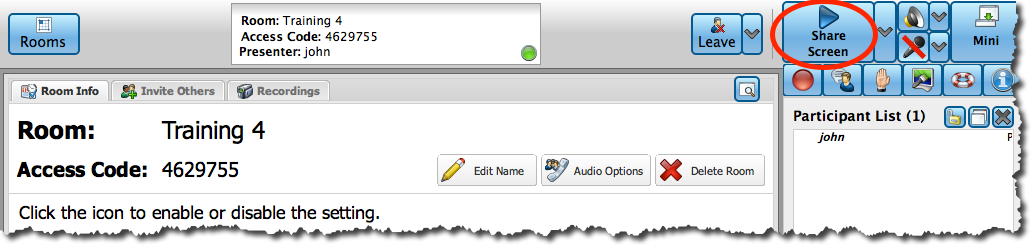
To pause screen sharing, click on the Share Screen button (right triangle) as shown here:

To resume screen sharing, click on the Share Screen button (pause) as shown here: