There are several situations where a guest may need to scroll their viewer window in order to see the entire presentation of a GatherPlace meeting.
While each situation is unique, the cause is always the same and can be corrected in several ways.
Why It Happens
The size of the presentation image from the presenter's computer is larger than the size of the guest's
Viewer window.
The typical cause is from the presenter having a higher monitor resolution setting than the guest(s), or the presenter is using a multiple monitor system.
It may also happen when the presenter and guest have the same monitor resolution and the presenter is sharing their entire desktop.
This is because the
Viewer window frame, title bar and the Windows Taskbar/Macintosh Dock require some of the available real estate which decreases the viewing area in the
Viewer window.
What Can Be Done
- Guests can scale the presentation to fit the viewer window by clicking the Showing Actual Size button at the top left of the Web Conference Viewer window.
The button name will change to Showing Scaled View to reflect the current state of the presentation in relation to the Viewer window.
- The Host/Presenter can share only the application(s)* of interest and keep their windows smaller than the total monitor size (don't maximize them).
This is especially true for presenters with multiple monitor systems, or presenters with large or high resolution monitors.
* Application sharing is only available on Windows computers currently.
- The Host/Presenter can change their screen resolution to match that of the guest with the lowest resolution.
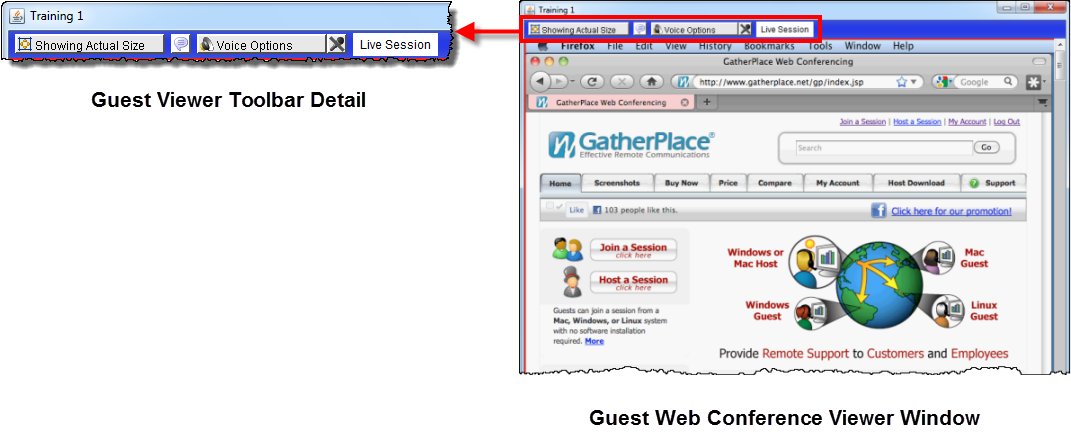 |
| Button Detail of the GatherPlace Guest Viewer Window |