My GP4 keeps disappearing. Do I need to download it every time to use it?
No, you do not have to download GP4 every time you want to use it.
You should only have to download it once to use as many times as you like.
If the GP4 icon seems to disappear or you can't find it, the steps below should alleviate the problem.
The default setting in GP4 creates an icon on the desktop and also adds GP4 to the Start menu. In some cases these settings may have been changed or the shortcuts may have been removed.
The standard location for the installation of GP4 is: C:\Program Files\GatherWorks\OmniView4 and the program is called
gp4.exe (note that the '.exe' may not display in the folder window).
If you can't find it, try using the Windows search function. If that produces no results, download it again and then proceed to the steps below.
In order to get the shortcuts back:
- Start GP4 if it isn't running already.
- Select Preferences from the Tools menu in GP4.
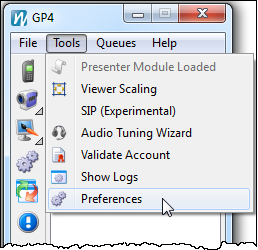
- Click the General tab on the Preferences dialog.

- Check the My Desktop and My Programs Menu options under the Add Shortcuts To... section.

- Click OK.
There should now be a GP4 shortcut icon on the desktop as well as one in the
Start menu under
Programs.
The typical install location for GP4 on a Mac is the
Applications folder on the Macintosh hard drive.
However, since the final destination is up the the user, you may need the Spotlight search function to find it (see below).
- First, locate GP4 on the Mac. Shown below are the results from a Spotlight search.

- Once you have found GP4, simply start it by double-clicking the GP4 icon.
Hint: If you used Spotlight to find it, you can double-click on it in the Spotlight search results to open it.
- Once GP4 is running, you can Control-click the GP4 icon in the Dock and select Keep In Dock from the menu to keep the icon always in the dock and available for easy access even after you have quit GP4.
 |
Selecting "Keep in Dock" on Mac OS 10.4 (Tiger). |
| | | | |  |
Selecting "Keep in Dock" on Mac OS 10.6 (Snow Leopard). |
|
Once the GP4 icon is in the dock, double-clicking it will open the program.