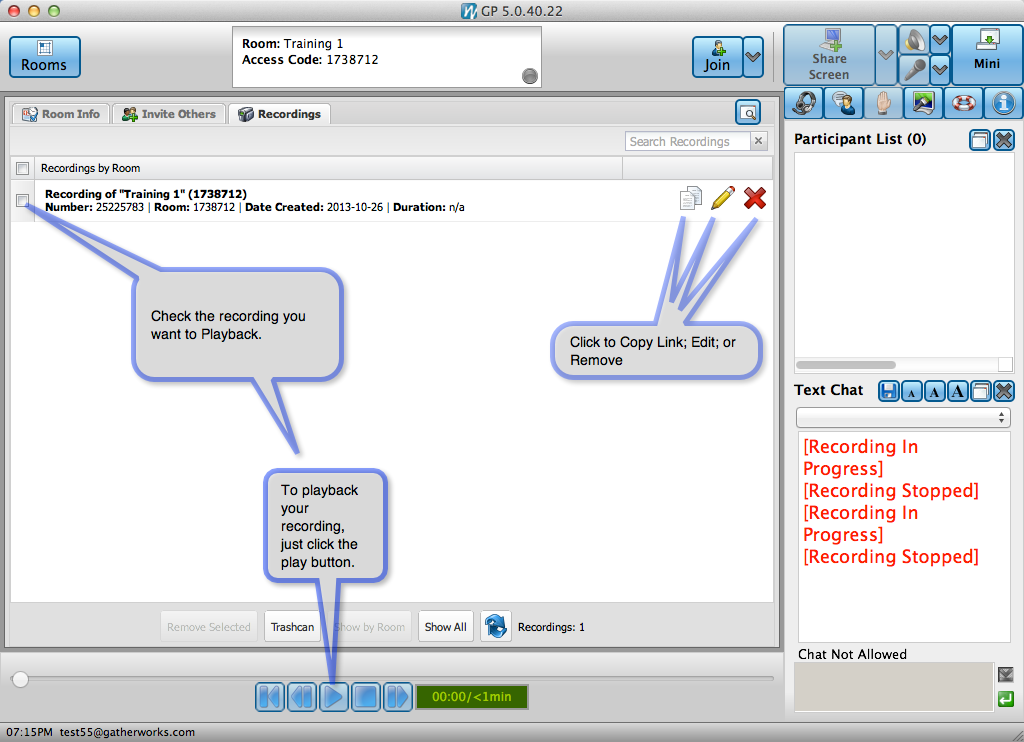How do I record my meeting in Gp5?
Meeting recording is available to all Premium customers using GP5 and GP4 version 4.1 or later.
Meeting recordings are stored on our servers and can be played back from a simple link that can be emailed or placed on a website.
Recordings can be viewed anywhere using a web browser that has Java 1.3 or higher installed and enabled, or by using the free GP5 or GP4 client for hosts or guests.
Steps to Record a Meeting
This method uses the name of the meeting as the recording name by default. Recordings can be renamed after they are finished if desired.
- Host a meeting with GP5 start presenting. Click Join, then click Share Screen.
- Click the Recording button on the GP5 interface to start recording. See screen shot below.
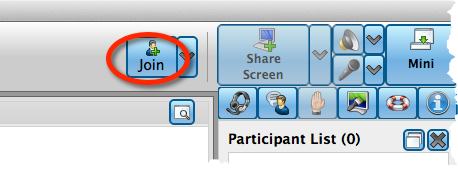
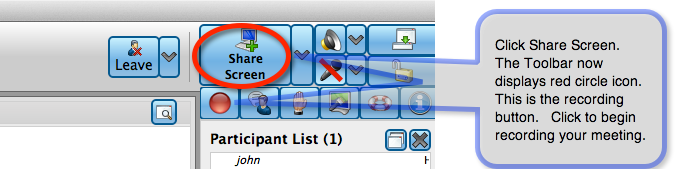

Once recording has begun, you will here a brief ding and the red circle icon will begin to flash. This indicates that you are recording your meeting.
- When finished recording, click the Recording button. The recording will be saved with a name of "Recording of <meeting name>"
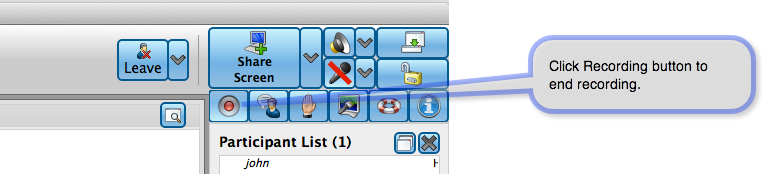
How Do I Find My Recordings?
- Click on the Recording Tab
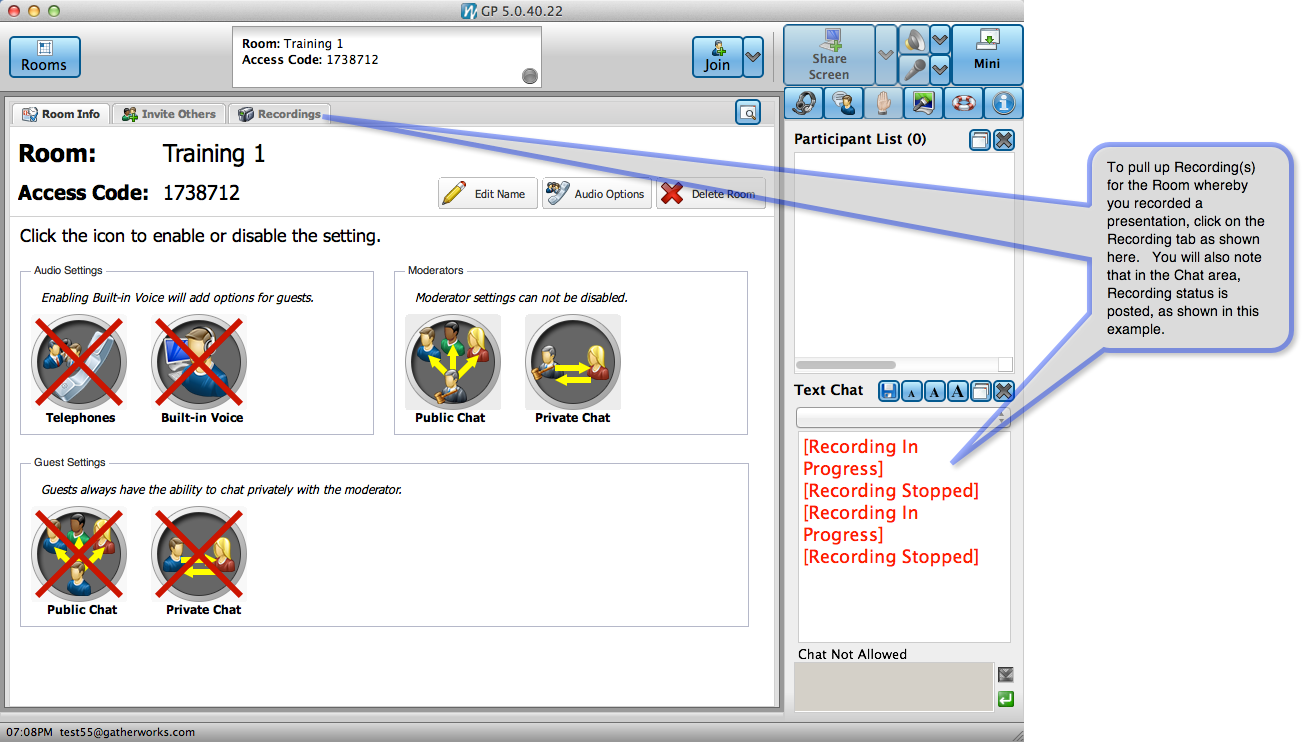
- Select any of the choices on the right, copy link, edit or remove. You can also select any of your recordings and playback for review prior to sharing with your guests. See examples below:'