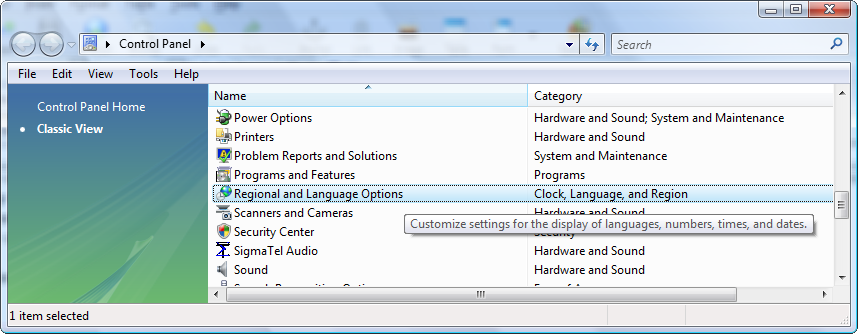Different Characters Display in the Text Chat than the Ones I Type.
If you see different letters or numbers appearing in the text chat area of GP4 than what you are typing on the keyboard, you are experiencing a problem associated with one of three issues.
The first issue that could be causing the problem has to do with the number lock. If you are using a laptop, seeing numbers instead of some letters would indicate that your number lock is on. Activating the number lock switches some alpha keys to numeric keys. Simply turn off the number lock to rectify the situation.
The second issue that causes characters to display differently than you expect, pertains to keyboard layouts. Desktop users, or laptop users that do not have the number lock activated, may have the regional settings configured to use another keyboard layout. See instructions below for correcting regional settings or removing unwanted layouts.
Lastly, the display issues could be caused by a defective keyboard. Accidents such as spilling liquid onto the keyboard can render it useless.
Correcting the Regional Settings and/or Keyboard Layouts on Windows Computers
If you have the keyboard icon in the system tray, it is possible the incorrect keyboard layout is selected for the GP4 application.
To select the keyboard layout to use with GP4, follow the instructions immediately following.
If you do not see the icon (below) in the System tray, or want to delete any additional keyboard layouts that may be installed, skip down to the
Removing Keyboards section below.
 |
| The Keyboard icon in the System Tray (Vista shown). |
To find out which layout will be used for GP4, select the GP4 application by clicking on it and then immediately click the keyboard icon in the System Tray as shown below to display the keyboard menu.
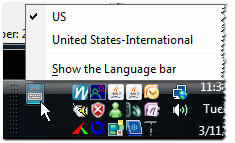 |
| Clicking the keyboard icon in the System Tray displays the installed keyboards (Vista shown). |
If the keyboard with the check mark is not the correct one, select the desired one from the list by clicking on it. The GP4 application will use that keyboard layout from that point on.
For example: The image below shows the US-International selected whereas the host/guest needs to use the US standard keyboard.
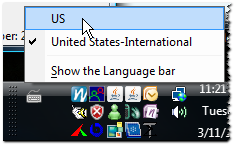 |
| Selecting the US keyboard menu item from the Keyboard menu. |
[list=1][*]Go to the
Control Panel in the
Start menu and select
Regional and Language Options.