Yes.
Simply clicking the lock icon or button will lock the meeting to additional guests entering the meeting.
You will see the icon change from an unlocked state to a locked state (please wait for the timer to disappear on the lock icon to ensure the meeting is in the state desired).
While a meeting is locked no new guests will be able to connect to the meeting, even if the Access Code is correctly entered.
Similarly, any guest the leaves the meeting will not be allowed access back in until it is unlocked.
See the details below for locking or unlocking a meeting.
Locking a Meeting
To lock the meeting to any new guests entering, click the lock icon/button as shown below.
Once the meeting is locked, no new guests will be able to enter the meeting.
Also, any guests that are disconnected will not be able to re-enter the meeting until it is unlocked.
The meeting lock is only in effect while the meeting is active. Once the meeting is ended, it will be unlocked for the next time it is hosted.
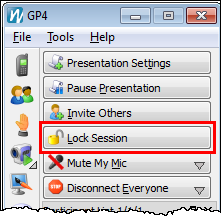 | | The Lock button circled on the GP4 host. |
|  | | The Lock button circled on the Java host (Web version). |
|
Unlocking a Meeting
To unlock a locked meeting to allow new guests to enter, click the unlock icon/button as shown below.
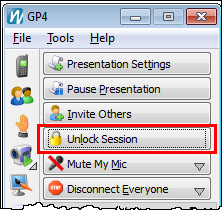 | | The Unlock button circled on the GP4 host. |
| 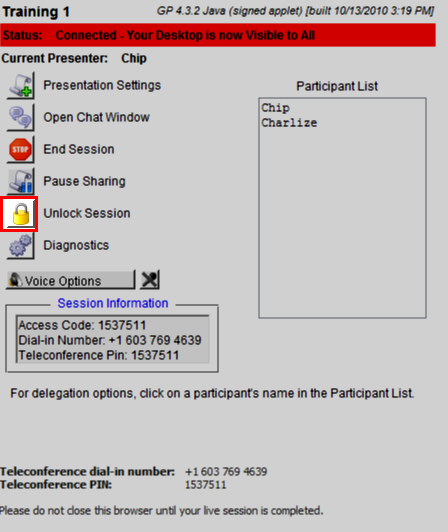 | | The Unlock button circled on the Java host (Web version). |
|