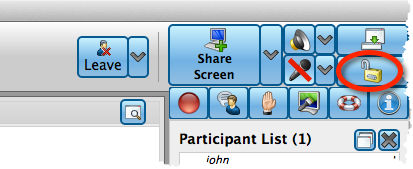How do I make my meeting secure so I won't be interrupted in GP5?
The Lock/Unlock Meeting icon's purpose is to 'Lock' the meeting much like you would lock a conference room door. While the meeting is locked no additional Guests will be able to join the meeting.
Simply clicking the lock icon or button will lock the meeting to additional guests entering the meeting. You will see the icon change from an unlocked state to a locked state. While a meeting is locked, no new guests will be able to connect to the meeting, even if the Access Code is correctly entered. Similarly, any guest that leaves the meeting will not be allowed access back in until it is unlocked.
See the details below for locking or unlocking a meeting.
Locking a Meeting
To lock the meeting to any new guests entering, click the lock icon/button as shown below. Once the meeting is locked, no new guests will be able to enter the meeting. Also, any guests that are disconnected will not be able to re-enter the meeting until it is unlocked. The meeting lock is only in effect while the meeting is active. Once the meeting is ended, it will be unlocked for the next time it is hosted.
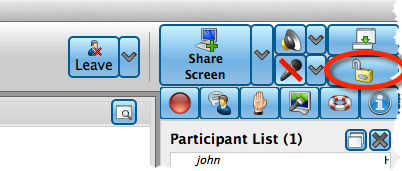 |
| The Lock circled in the GP5 host |
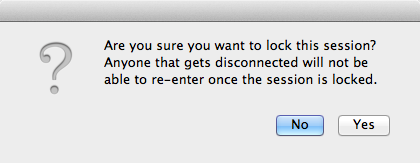 |
| Pop-up to Host and warning that if anyone is disconnected, they will not be able to re-enter the Meeting |
Unlocking a Meeting
To unlock a locked meeting to allow new guests to enter, click the unlock icon/button as shown below.