Since Java is not installed by default on a Mac running the Lion (10.7) operating system, users will have to install and enable it. To install Java, go to Apple's support page for a free update:
http://support.apple.com/kb/DL1421 . Then follow instructions below to enable Java.
(Note: Typically when the user opens a web page that has content that requires Java, the user will be prompted to install it.)
If you are on a Mac running the Lion operating system with Java installed and encounter a web page that displays an
Inacitve Plug-in link as shown below, it is an indication that you need to
enable Java. It is possible that Apple Software Updates may have disabled it.
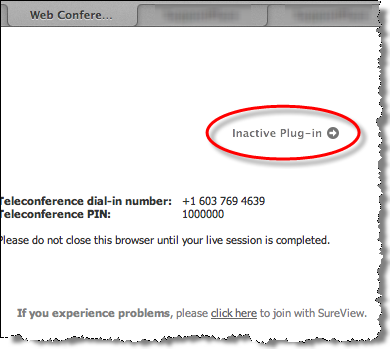
Follow the steps below to enable Java on a Mac:
- Select the Launchpad from the dock.
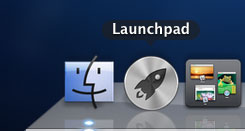
- Scroll to the Utilities icon and click on it.
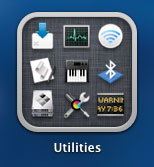
- Click on the Java Preferences and select the General tab on the Java Preferences dialog when it opens.
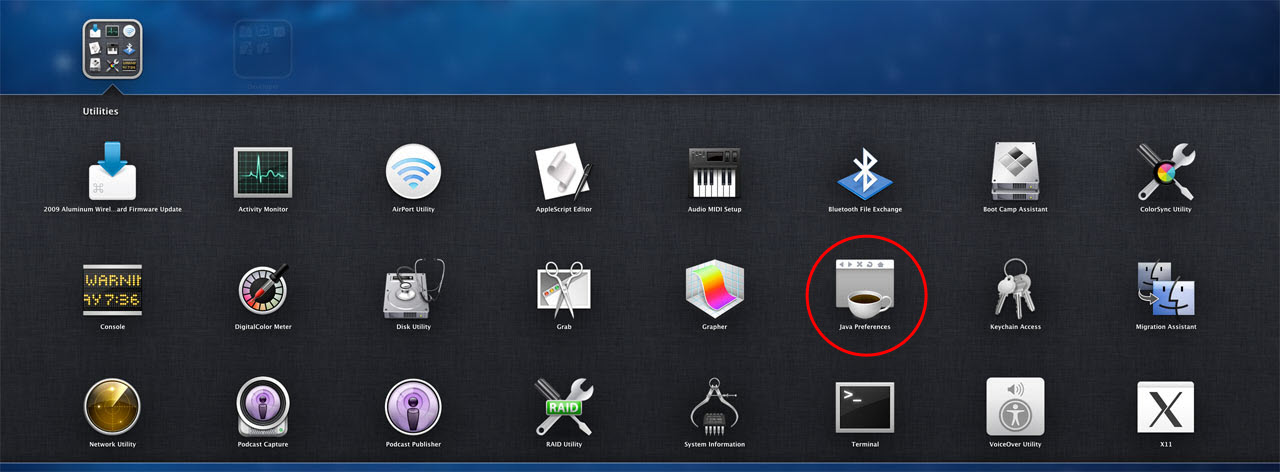
- Make sure the Enable applet plug-in and Web Start applications is selected/checked.
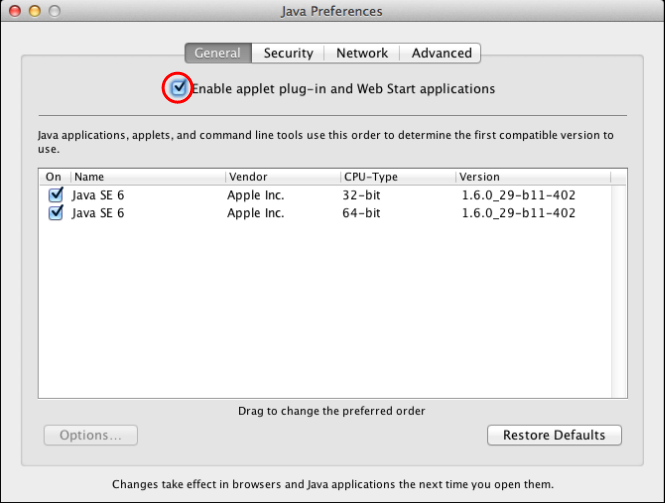
- Close the Preferences dialog.
- IMPORTANT: Close all open web browsers and re-open the web browser for the change to take effect.
- Re-join the GatherPlace meeting as needed.