Background
- An auto-scored (AT) assignment should not be opened for any reason until the student is ready to complete it in one sitting. Once the AT assignment is opened, it must be completed promptly or it will automatically submit with a score based on answers provided or omitted by the student. Even if the AT is closed immediately after opening it, the timer will have started and the AT must be completed in a reasonable time.
- Auto-scored (AT) assignments with instructions to complete the assignment on paper first should be opened only after the answers are ready to input and submit.
- If the auto-scored (AT) assignment is one part of a multi-part test, the AT portion should be treated as part of the same test for administration and proctoring and completed in the same sitting.
- Questions are saved as you answer them, but you may change them until you submit the assignment. If your browser or internet has a problem during the test, you can reload your browser or reboot your computer and re-open the AT (on the same or different computer, because work is stored on the server) immediately without losing your work.
- Auto-scored (AT) assignments have no ability to submit answers not selected by the student. Even if the "reasonable time" to complete the test is exceeded and the AT submits automatically on the server, no modifications are made to the answers provided or not provided by the student while the test was active.
- Auto-scored (AT) assignments do not lock out the student or automatically submit if there is a tech issue on the student's computer or internet. The AT may be reopened and resumed on any computer within a reasonable time after it was first opened.
Taking the Auto-scored (AT) Assignment
- Log in to the Student StudyPlace (www.pottersschool.org/student).
If you were already logged into StudyPlace, reload StudyPlace in the browser just before you open the AT. This helps to ensure you have a good connection with the server while you are completing the AT.
- Assignments icon.
- Select the assignment (auto-scored (AT) assignments have an "AT" designator in the left column).
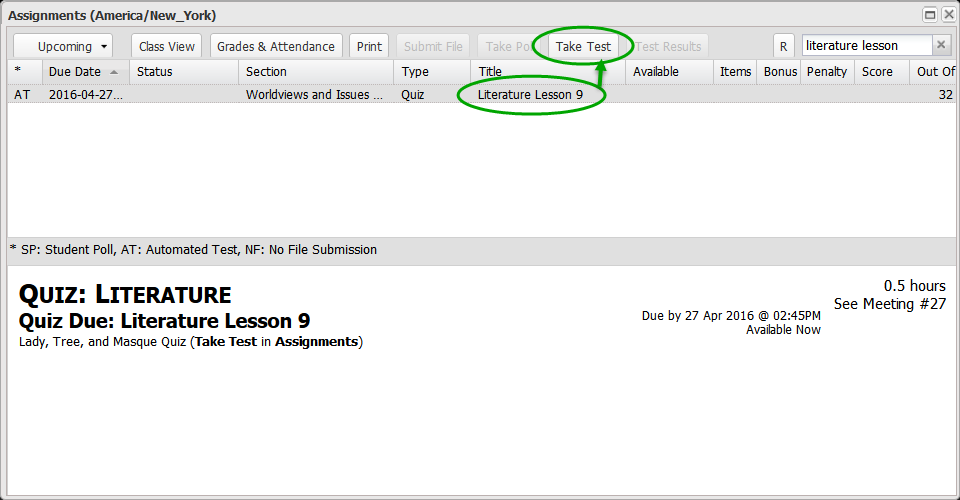
- Take Test button (near top of window).
This opens a confirmation message which allows you to confirm that you are ready to start this specific AT assignment and complete it in one sitting. Once you accept the confirmation, you are committed to completing the AT without a break, and with no reset or re-take.
- Answer each question. (Unanswered questions will indicate this with an "N" in the left column of the question list. You may review questions and change answers during the test, until you submit it. You get only one attempt for the test.)
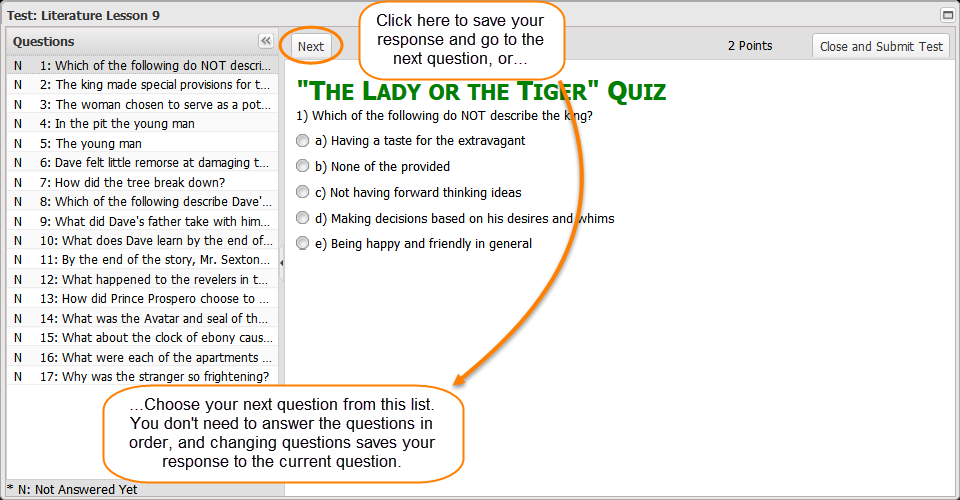
- When you're done with the AT, click Close and Submit Test. After a short pause (around 5 seconds), you will receive your results, and the correct answers to any missed questions.
- You can review your test results, with correct answers to any missed questions, from your Grades icon.
Source: www.pottersschool.org/automated-test/