Setting a moderator PIN for your teleconference calls will allow you to control the muting and unmuting of the guests in the call. Once the PIN is set, you can mute/unmute an individual guest or all guests.
To set the moderator PIN for a session please follow the steps below.
Note: These instructions only apply to teleconference calls made to the GatherPlace telephone numbers. If you are using your own teleconferencing service, please refer to the instructions provided by your teleconference provider.
See
this page for the GatherPlace teleconference numbers and phone instructions.
Setting a Moderator PIN for the Teleconferencing Calls
- Go to the GatherPlace website at: and click the My Account tab (you may be prompted to log in if you are not already).
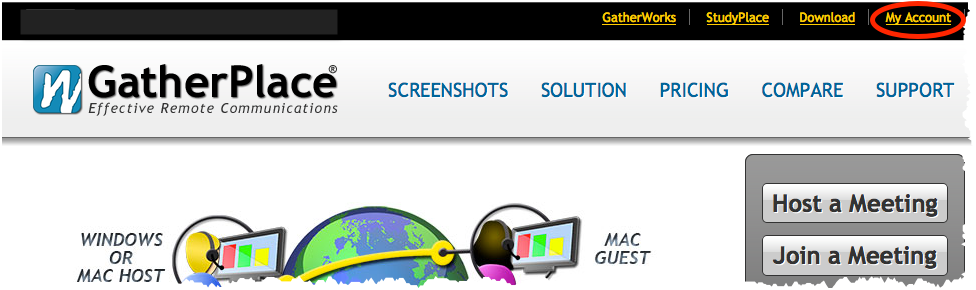
- Click the Plan a Session graphic. This will open the Planned Sessions list.
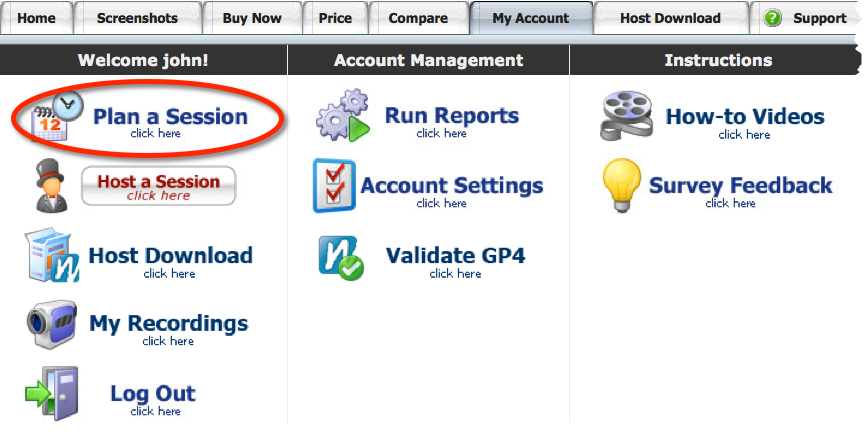
- Find the session you wish to add the PIN to in the Planned Sessions list and click the Edit link in the Actions column for that session.

- Enter a four digit moderator PIN (numeric value only - no letters) in the field labeled Moderator PIN and click the Update button at the bottom of the page.
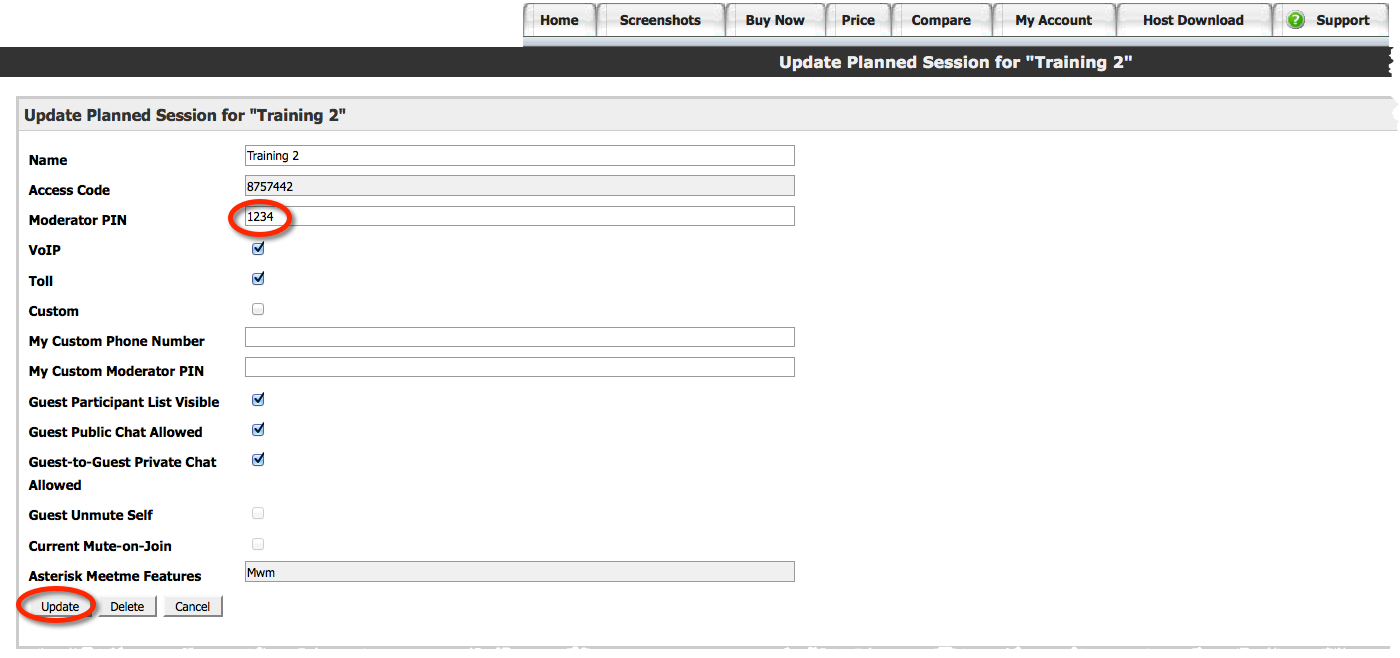
- Once a moderator PIN has been entered for a session, you will prompted for the PIN after entering the access code when dialing into the teleconference.
If you are not prompted for the moderator PIN after entering the access code, the session does not have a moderator PIN set.
- To clear a moderator PIN, simply clear the Moderator PIN field and click the Update button.
Also see the
GatherPlace Teleconferencing Phone Instructions and this short video on
Free Basic Teleconferencing (00:01:21).