If you are on a Mac running the Lion operating system with Java installed and encounter an Inacitve Plug-in link as shown below, it is an indication that you need to enable Java before you can join the meeting. Typically Java is enabled on Macintosh computers, but in some cases an Apple Software Update may have disabled the Java plug-in.
The
How to Enable Java instructions below will show how to enable Java if it is already installed. Though using Java is the preferred method to join a meeting, there is also a free guest version of the GatherPlace software that can be used instead. The guest version is
available here.
Please note that the Mac Lion (10.7) operating system does not come with Java installed by default. If Java is not yet installed on a Mac running Lion, please see
this article for instructions on installing Java. Then you can
enable it as cited below to join the meeting.
If Java is not installed on earlier versions of the Mac Lion 10.7 operating system, users can run the Apple Software Update from the Apple menu to install it and then follow the steps below to
enable it.
How to Enable Java
- When Java is installed but disabled, a guest joining a meeting will see the Inactive Plug-in as shown below.
To enable Java, click on the Inactive Plug-in link on the web page.
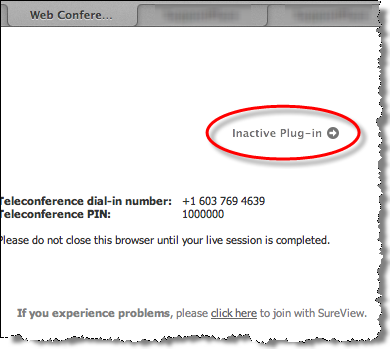
- Click the Enable button on the dialog that opens.
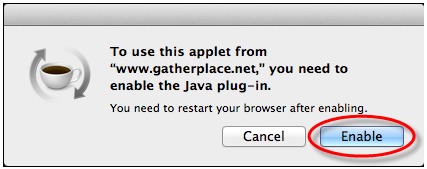
- IMPORTANT Close all web browser windows for the change to take effect.
- Re-open the web browser and re-join the meeting.