This message is the result of a meeting setting issue and occurs when the presenter is sharing their desktop and does not select the option to hide the GP4 interface. Neglecting to select this option effectively makes the private chat a public chat since all guests will be able to see it in the presentation. As a result of the compromised privacy, the system blocks the guest's ability to send a private chat and will display this message.
To prevent your guests from seeing this message and to preserve their ability to send private chats, it is recommended that the
Hide GP4 when Sharing Desktop option is selected for all meetings unless the GP4 interface is part of the presentation specifically. See below for instructions on how to select this option. Note: When this option is selected, guests will see a green rectangular mask in place of the GP4 interface when they are viewing the meeting. (Also see
this article on the green or blue squares.)
Setting the Hide GP4 when Sharing Desktop Option
- Host a meeting and start presenting.
- Click the
 button to open the Presentation Settings dialog.
button to open the Presentation Settings dialog.
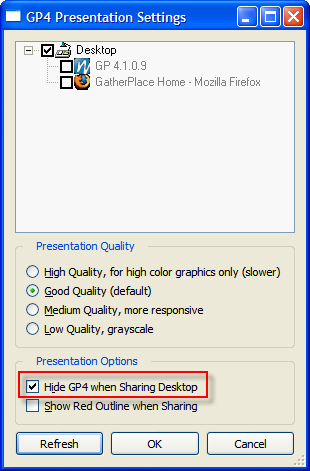 |
| The Presentation Settings dialog with the Hide GP4 option outlined. |
- Make sure the Hide GP4 when Sharing Desktop option is selected in order to receive private chats from guests during the meeting.
Hosts that use a Windows computer for their meetings can also elect to use the
Application Sharing feature and share only those applications that are necessary for the presentation. This way the guests will not be distracted by other windows that may not be necessary for them to see in the presentation.