If you are experiencing an echo during a VoIP meeting, troubleshoot the situation with the information below.
An echo can occur if one or more
guests have an open microphone. The open microphone picks up the voice and then plays it back into the meeting a split-second later causing the echo.
To avoid this, it's best to keep the guest microphones muted, open them when they need to speak and then close them when they are done.*
If all of the guests are muted and you can still hear you own voice echoed back, check the two conditions below for a resolution.
*For commercial accounts (non-scholastic) see the Related article below titled 'Why do I hear an echo when I use the VoIP service?' to configure the
Mute Guests when they join option (highly recommended) for your meetings.
Using separate microphone and speaker devices (this includes laptops with a built-in microphone and speakers)
Using separate microphone and speaker devices is not recommended.
The separate microphone and speaker setup almost always causes an echo as any sounds or voices that come from your speakers are picked up by the microphone and then played back in the meeting causing an echo.
The best solution is to use a
good quality USB headset or speaker phone. Most of these devices include
Echo Cancellation and digital signal processing which yield an excellent result.
If you must use a separate microphone and speakers, make sure to mute your microphone when others are speaking to avoid an echo.
Using a headset or speaker phone
There are two different types of headsets available on the market which can be identified by the plugs which connect to the computer.
The
Mini-plug headsets have two round pin connectors while
USB headsets have a single rectangular plug connector (shown below).
 | | Mini-plug connectors |
|  | | USB connector |
|
Typically USB headsets give a better result than the mini-plug type as they usually include echo cancellation and digital signal processing. However, these headsets may cost slightly more than the mini-plug type.
GatherPlace
recommends using a good quality USB headset for the best experience in your GatherPlace meetings.
While the mini-plug type are more susceptible to something known as
Acoustic Echo, less expensive USB devices can also suffer from it as well.
In either case, the cause is always the same and can be corrected easily.
The echo comes from the microphone or speaker volume on your PC being too high causing the microphone to pickup the sound as it is played back through your headset.
To correct it, try turning one or both of the volume settings down on GP4 until you don't get the echo anymore.
Testing for echo
If the GPhone panel (shown below) is not visible on GP4, click on the GPhone icon

to show it. From there you can
adjust the volume levels.
Note: Windows Vista,
Windows 7, and
Macintosh users cannot set the volume using GP4 and must use the
PC/Mac sound controls to adjust the volume.
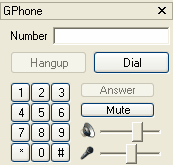 |
| The GPhone panel. |
Once you have the GPhone visible, type the word 'echo' into the number field, click the
Dial button and try the voice test on the server.
The test will play your voice back as it is received so you can hear if it's a problem on you side and
adjust the volume controls accordingly.
The test runs for about one minute or until you click the
Hangup button.