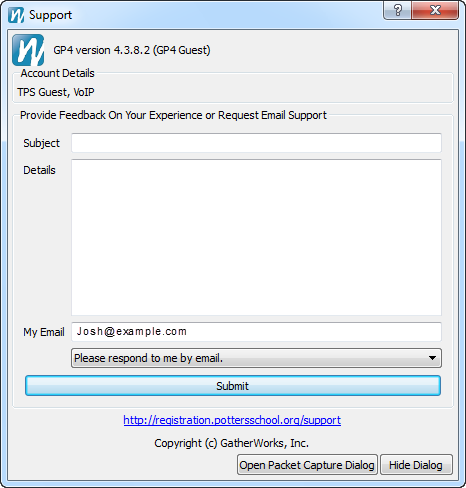To send the GatherPlace support team your log file for trouble-shooting purposes, please follow the steps below for either Windows or Macintosh.
Windows Computers
- Select Show Logs from the Tools menu in GP4.
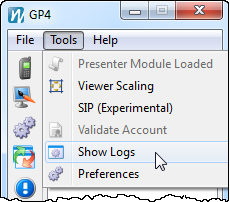
- Enter a description of the problem you are having in the Upload Description field.
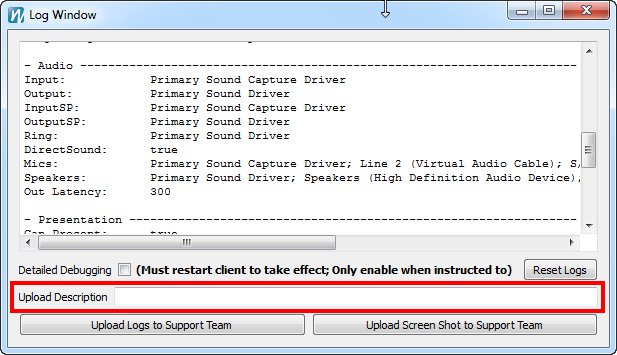
- Click the Upload Logs To Support Team button.
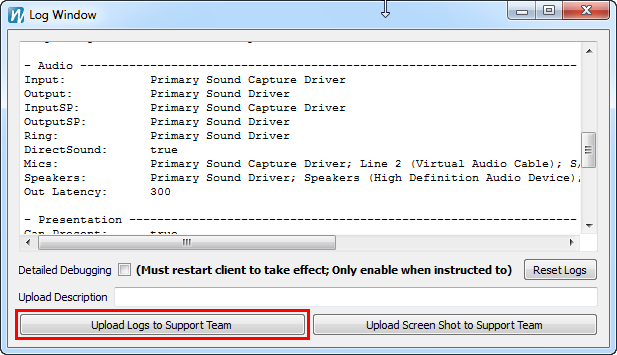
- Notify Support that there is a file for us to look at (see the Notify section below).
- We will respond to your support request with our recommendations as soon as it can be evaluated.
Typically it is within one business day, but may take 3 business days or more depending on the current backlog.
Macintosh Computers
- Select Show Logs from the Tools menu bar on the Mac (you may need to click on GP4 to see the Tools menu).
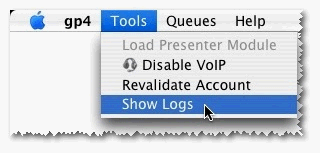
- Enter a description of the problem you are having in the Upload Description field.
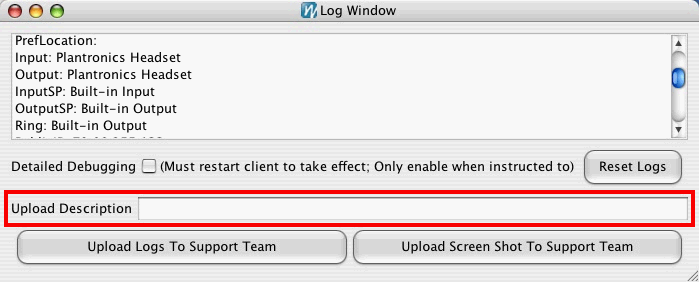
- Click the Upload Logs To Support Team button.
- Notify Support that there is a file for us to look at (see the Notify section below).
- We will respond to your support request with our recommendations as soon as it can be evaluated.
Typically it is within one business day, but may be 3 business days or more depending on the current backlog.
If you have already emailed support about the issue you are experiencing, reply to the email that was sent back to you requesting the log files and let us know in your reply that you have uploaded the logs.
Otherwise, please follow the steps below to let us know that you have uploaded logs.
- Open the Support dialog by clicking the green (?) Support button on GP4.
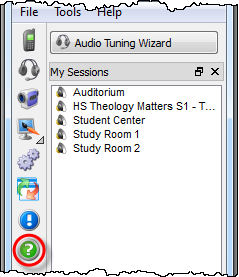
- Enter a brief subject about submitting logs in the Subject line of the Support dialog (below).
- Enter the details of the issue you were having at the time.
- Most importantly, enter your email address so we can respond to you and then click the Submit button on the Support dialog.