There are two methods that can be used to configure a session to use the GatherPlace teleconferencing service. If you use GP4/5 to host your sessions, you can use either method listed below to configure your sessions.
If you use Java, then you'll need to use the GatherPlace
website method to configure your sessions to use the teleconferencing service.
See details below for using the
website method ,
GP4 method , or the
GP5 method to configure the sessions.
Note:Note: Only the session host can edit the sessions to allow teleconferencing.
- Go to the GatherPlace website at: www.gatherplace.com and click the My Account tab (you may be prompted to log in if you are not already).
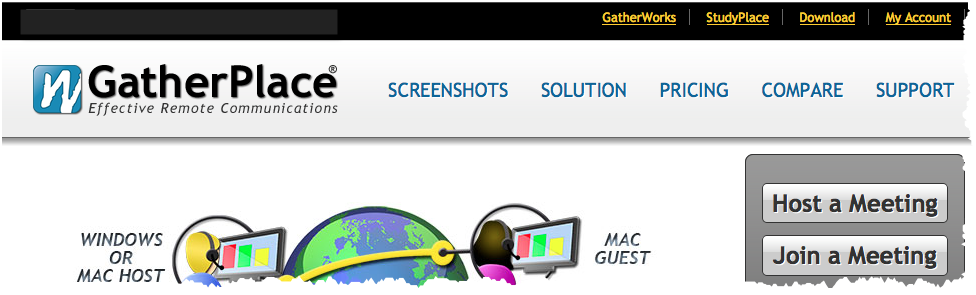
- Click the Plan a Session graphic. This will open the Planned Sessions list.
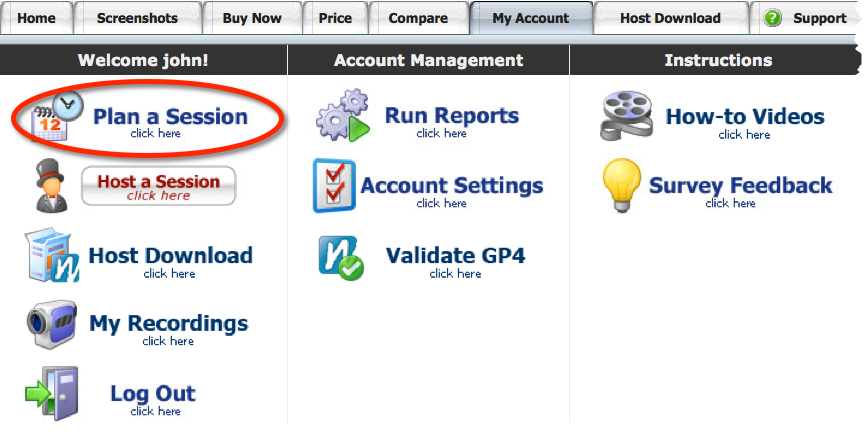
- Find the session you would like to configure to use teleconferencing in the Planned Sessions list and click the Edit link in the Actions column for that session.

- Enter a four digit numeric Moderator PIN and select the Toll option on the Update Planned Session page.
Note:Note: Guests do not need the PIN. The Moderator PIN is used to identify the host/moderator at the second voice prompt when they dial into the teleconference using a telephone.
Anyone identified as a host/moderator can control the teleconferencing audio features during the session so this number should NOT be shared with the guests.
The teleconferencing instructions can be found at http://gatherplace.net/gp/teleconferencing.jsp
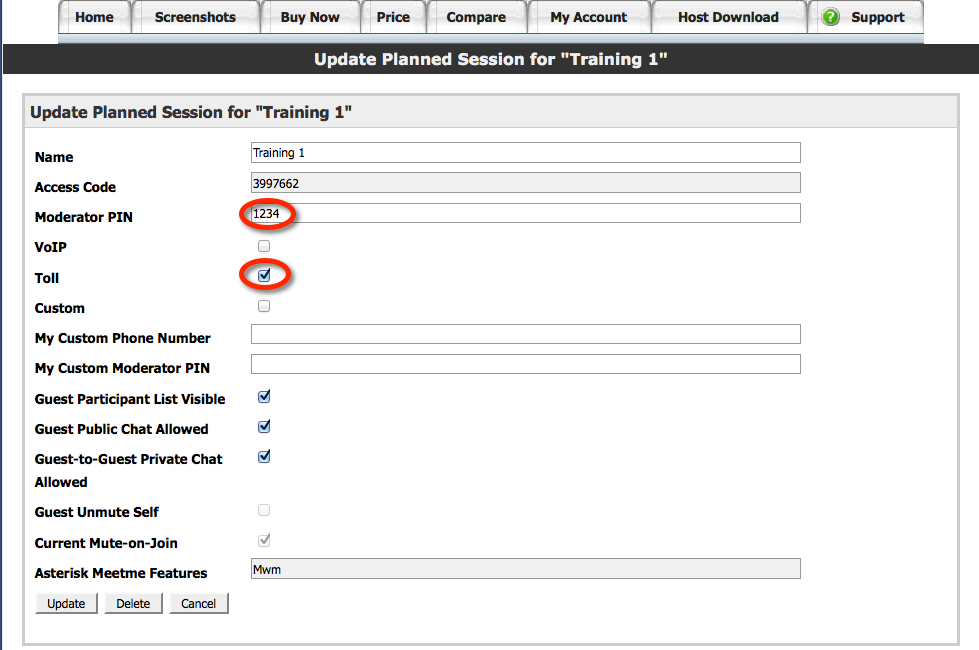
- Click the Update button to update the session settings and configure the session to use the GatherPlace teleconferencing service.
- Right-click on the session name in the My Sessions list on the GP4 interface and select Edit Details from the menu to open the Session Information dialog.
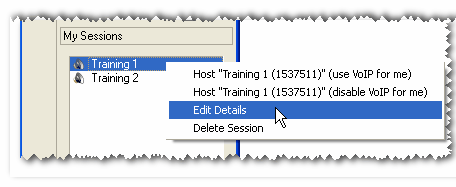
- Select the GatherPlace Teleconferencing Services option on the Session Information dialog.
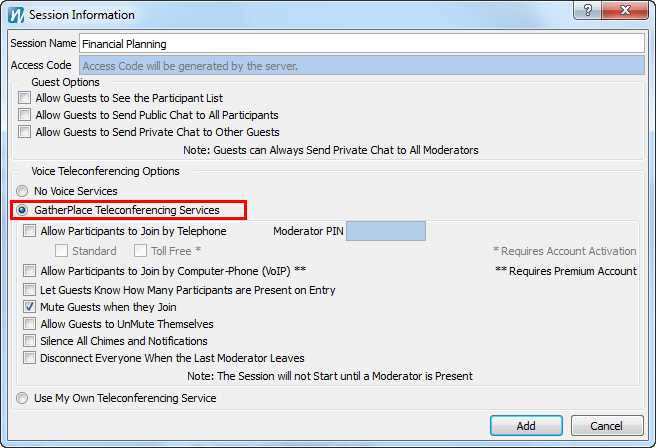
- Check the Allow Participants to join by Telephone option on the Session Information dialog.
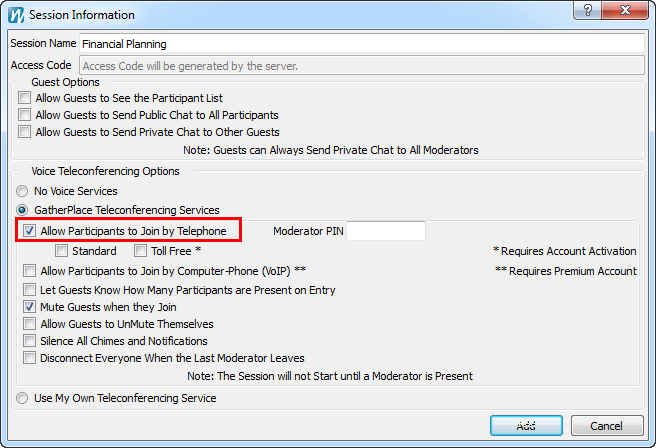
- Select the phone options as needed, select the Moderator PIN field and enter a four digit numeric PIN of your choice.
The Toll Free check box is only enabled if the option is added to the host's GatherPlace account. For information on the cost of the toll free option, please see this article.
The PIN is used by the host or moderator to identify themselves when they dial into the teleconference and should be entered at the second voice prompt when dialing into the teleconference.
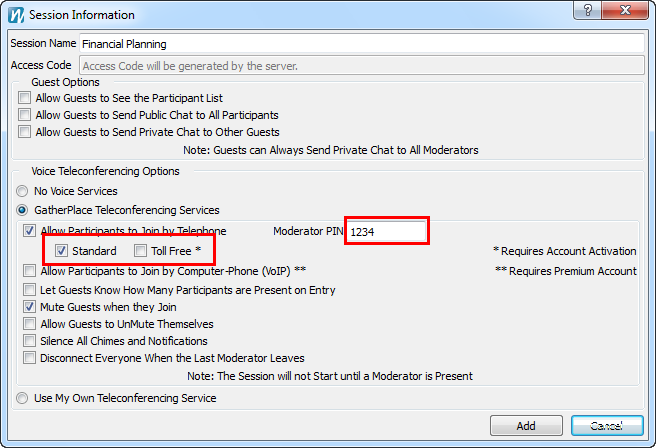
- Click the OK or Add button and the session will be configured to use the GatherPlace teleconferencing service.
- Click the meeting name in the Rooms list on the GP5 interface.
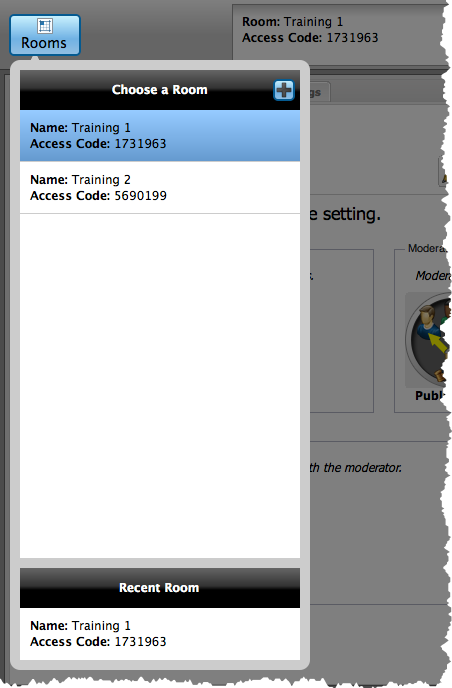
- Select the Telephones option on the Room Info page.
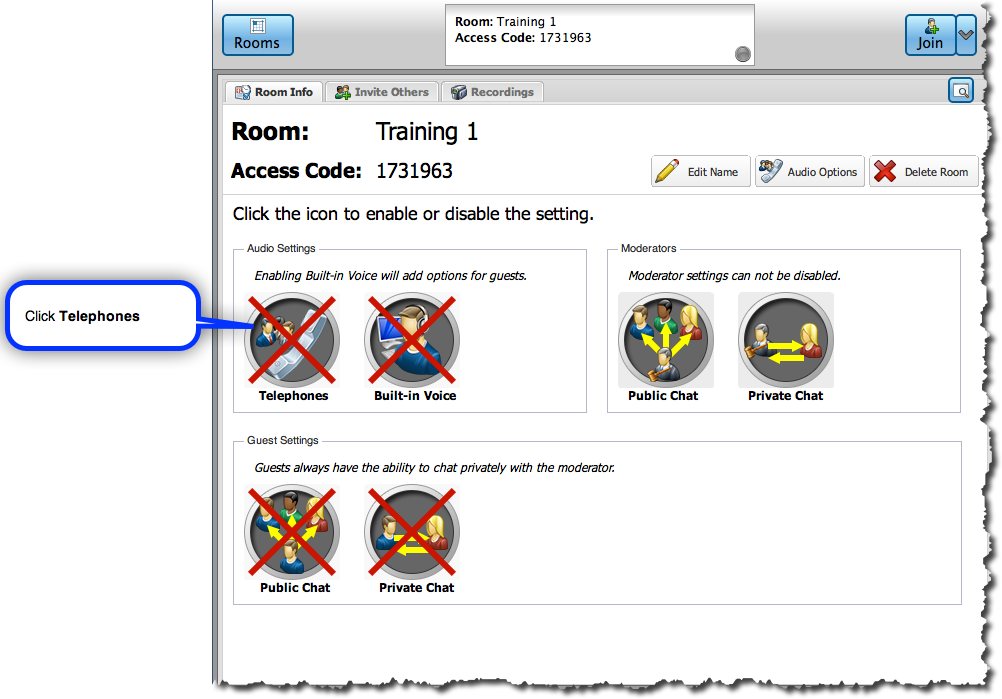
- Select Telephone Moderator PIN and then enter a 4-digit numeric PIN of your choice. The PIN is used by the host or moderator to identify themselves when they dial into the teleconference and should be entered at the second voice prompt when dialing into the teleconference. Select Mute Guests When They Join (default) and Allow Guests to Un-mute Themselves, as needed.
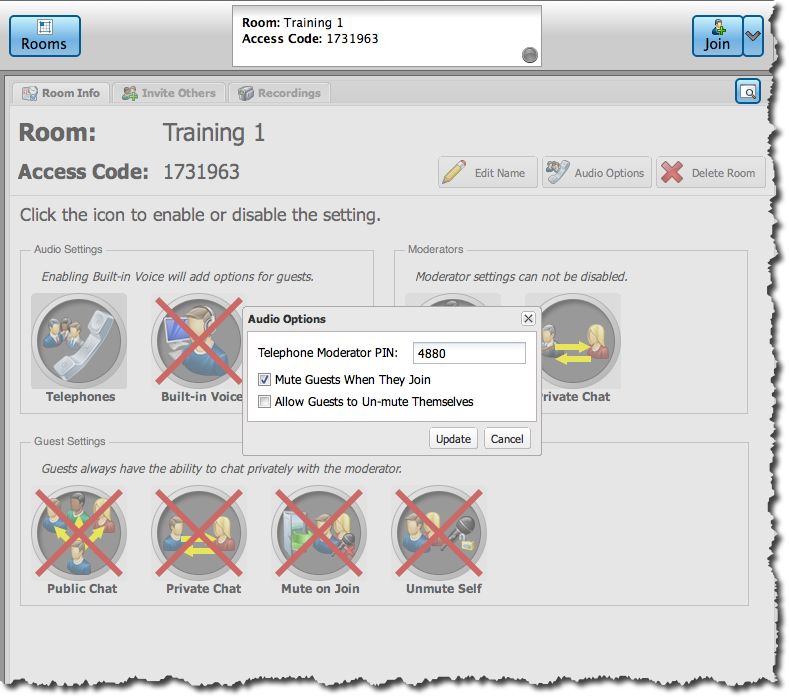
- Select the Built-in Voice option on the Room Info page.
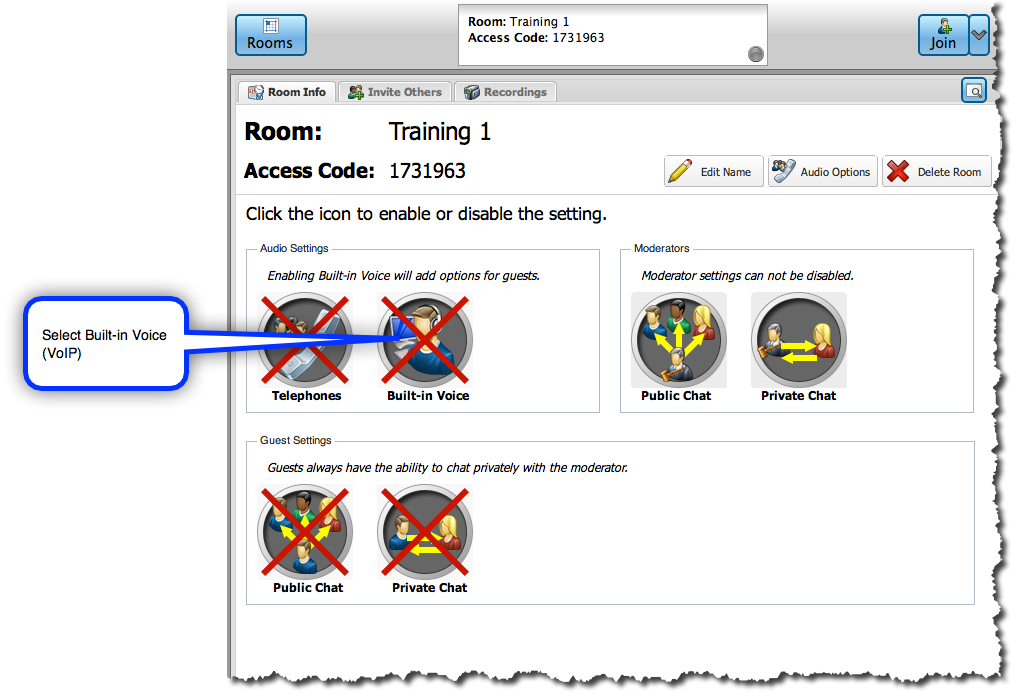
- Click Update and the meeting will be configured to use the GatherPlace teleconferencing service.
Also see the GatherPlace teleconferencing phone instructions at:
http://www.gatherplace.net/gp/teleconferencing.jsp and this short video on using the
Free Basic Teleconferencing (00:01:21)