As a host, you can use GP4 or the GatherPlace website to configure your existing meetings for VoIP. Instructions for both methods are below.
Before configuring your existing GatherPlace meeting for VoIP, please note the following:
- In order to use VoIP for the audio portion of meetings, you will need a GatherPlace Premium account and must host using either the GP4 application or the Java Web version of GatherPlace.
- Click here to see if you have a Basic or Premium account.
- To upgrade your account from Basic to Premium, please see this article.
VoIP is
not available to guests under the following conditions:
- Any guest using the SureView option when joining a meeting.
- Some Mac guests running the Snow Leopard (10.6) or later operating system joining the meeting from a 64 bit web browser.
- Macintosh guests guest running the Snow Leopard (10.6) or later operating system can configure their web browser to run in 32 bit mode by following the instructions in this article.
- Alternatively they can use the free guest version of the GatherPlace software to have VoIP capability in the meetings.
- All other guests (earlier Mac OS versions or Windows OS guests) must join the meeting using a Java enabled web browser or the free guest version of GP4 to have the VoIP option.
Voice over IP (VoIP) allows the host and guests to use their computer for the audio portion of the GatherPlace meetings instead of using a telephone.
- Right-click the meeting name in the My Meetings list on the GP4 interface and select the Edit Details from the menu.
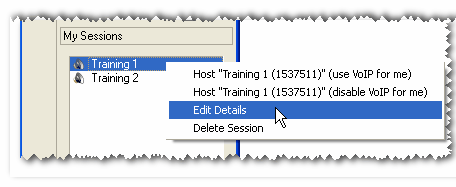
- Select the GatherPlace Teleconferencing Services option from the Voice Teleconference Options section.
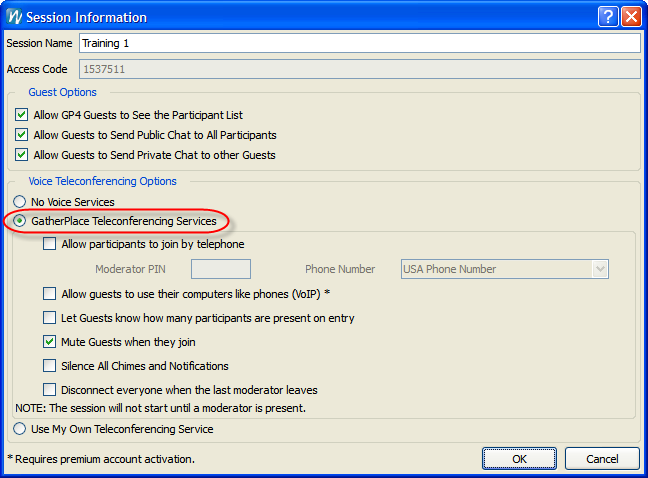
- Select the Allow guests to use their computers like phones (VoIP)* option from the Voice Teleconference Options section.
If the Allow guests to use their computers like phones (VoIP)* option is disabled, please see this article on how you can upgrade to a Premium account.
Note: It is strongly recommended that the
Mute Guests when they join option is selected for all meetings that have the VoIP option selected.
Turning the
Mute Guests when they join option off can
cause echo which diminishes the experience of your meetings.
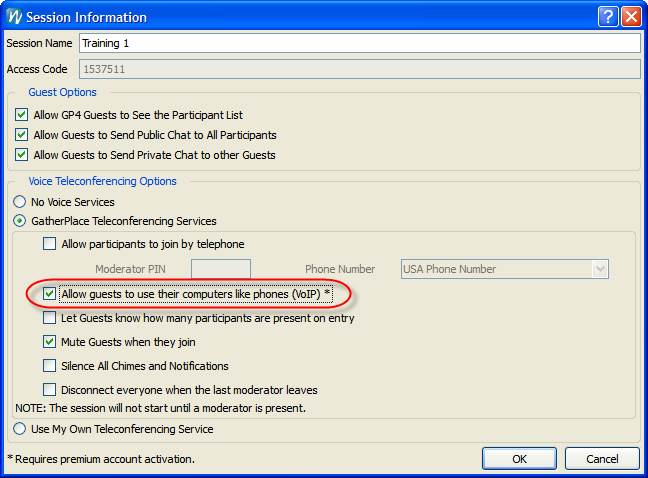
- Select any of the other Voice Teleconference Options you would like by checking the box next to it.
- Click the OK button for the changes to take effect and close the Meeting Information dialog.
Note:To disable VoIP for guests joining the meeting, simply uncheck the Allow guests to use their computers like phones (VoIP)* option in step 3 below.
Hosts with a Premium account can always use VoIP for the meetings, regardless of the guest setting in the meeting preferences.
Note: Only the meeting host can edit the meetings.
- Go to the GatherPlace website at: http://www.gatherplace.com and click the My Account tab (you may be prompted to log in if you are not already).
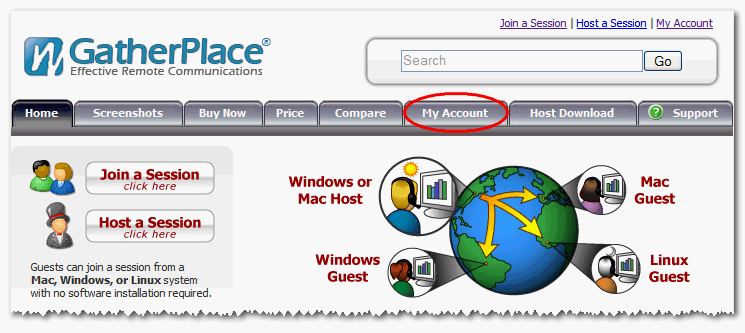
- Click the Plan a Meeting graphic. This will open the Planned Meetings list.
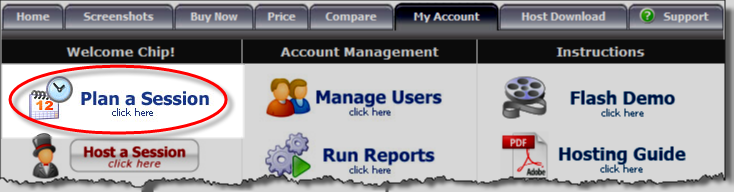
- Find the meeting you would like to configure to use teleconferencing in the Planned Meetings list and click the Edit link in the Actions column for that meeting.
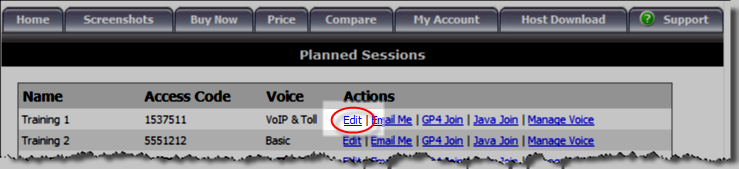
- Select the VoIP option on the Update Planned Meeting page.
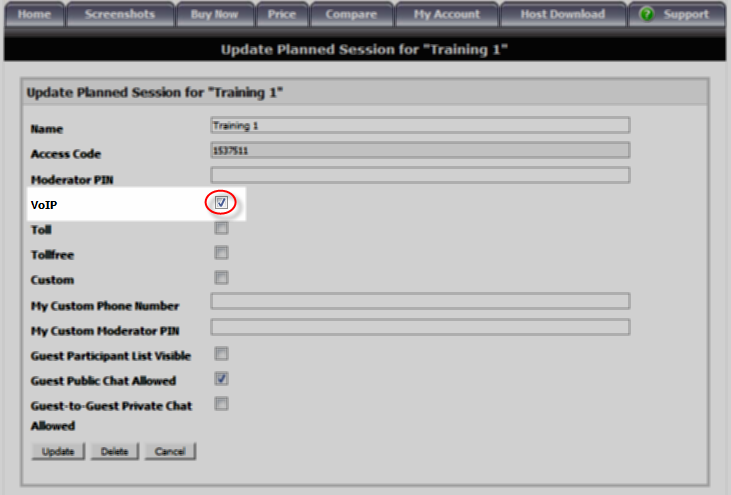
- Click the Update button to update the meeting settings and configure the meeting to use the GatherPlace VoIP service.
Guests Joining by Telephone
To allow guests to join via the telephone:
- Select the Allow participants to join by telephone option on the Meeting Information dialog.
- Enter a four digit moderator PIN of your choice.*
- Select a phone number option from the Phone Number menu.
* The moderator PIN is used as the host's personal identification if the host chooses to use the phone to dial into the meeting instead of using VoIP through GP4.
You must enter a PIN in the preferences but are not required to enter it when using VoIP through GP4 as the host.
Note: If the meeting is not configured to allow participants to join by telephone, the guests must use their computer for the audio portion of the meeting.
Guests Joining Using VoIP
Guests using their computer for the audio portion of the meetings:
- Cannot use the SureView option to join the meeting.
- Must have working speakers or headset attached to the computer
- Can either join the meeting using a web browser (Windows only) or use the free guest version of GP4 (Windows or Mac).
Also see
this article on how your guests can use the VoIP option.
There is no charge for the guest software which can be downloaded
here for PC and Mac clients.